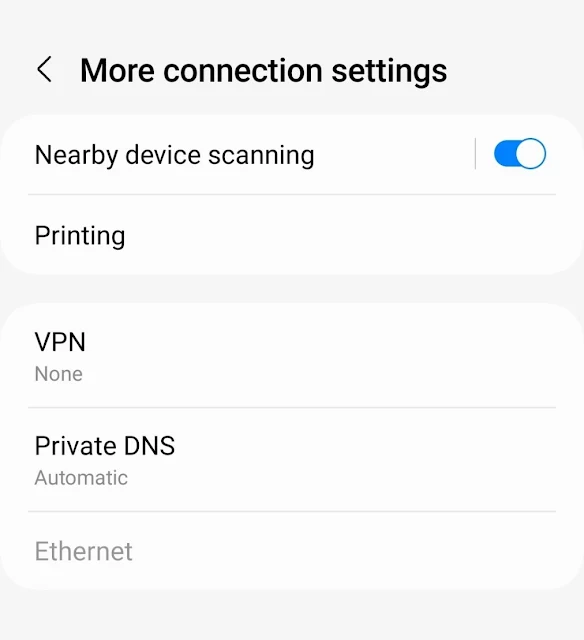Secret Tricks To Block Ads on Android Phone Without Any App
Blocking ads on mobile apps can improve your browsing experience and save battery life and data usage.
Mobile apps often display ads, which can be disruptive and annoying. Ads can also drain battery life and data usage.
There is a way to block ads on mobile apps. This method uses a private DNS server to filter out ads.
To block ads on mobile apps:
- Open the Settings app on your phone.
- Tap Network & internet.
- Tap Private DNS.
- Turn on Private DNS.
- Enter the following DNS server address: dns.adguard.com
- Tap Save.
- Turn off and then turn on your internet connection.
Ads should now be blocked on all of your mobile apps.
To disable ad blocking:
- Open the Settings app on your phone.
- Tap Network & internet.
- Tap Private DNS.
- Turn off Private DNS.
Tips
Make sure to enter the DNS server address correctly. Any errors will prevent ad blocking from working.
If you have any problems with ad blocking, try using a different DNS server address. There are many available online.
Conclusion
Blocking ads on mobile apps can improve your browsing experience in many ways. Ads can be disruptive and annoying, and they can also drain battery life and data usage. By blocking ads, you can enjoy a faster, more efficient, and more enjoyable mobile experience.
FAQs
Q: What is a private DNS server?
A: A private DNS server is a DNS server that is not operated by your internet service provider (ISP). Private DNS servers can be used to improve privacy and security, and they can also be used to block ads.
Q: How do I know if ad blocking is working?
A: To test if ad blocking is working, open a mobile app that is known to display ads. If you no longer see ads, then ad blocking is working properly.
Q: What if I'm having problems with ad blocking?
A: If you're having problems with ad blocking, try using a different DNS server address. There are many available online. You can also try restarting your phone.